How To Use Zapier With AI Actions
Zapier is a popular no-code automation platform that connects thousands of apps, enabling users to automate tasks with ease. With the integration of AI Actions, Zapier now lets you include generative AI capabilities in your workflows using natural language. This combination allows you to create powerful, intelligent workflows without writing a single line of code.
To discover more AI automation tools, visit I Need AI.
What is Zapier AI Actions
AI Actions is a feature inside Zapier that lets you describe tasks in plain English, and Zapier will build the logic and steps for you. It uses large language models to understand your intent and then automate the workflow accordingly. This can include data formatting, content creation, smart routing, and more.
Unlike traditional Zaps that require manual configuration, AI Actions can generate the steps dynamically by interpreting what you want to achieve. It transforms automation from step-based logic to prompt-based instructions.
Key Features of Zapier With AI
Natural Language Instructions
You can describe what you want in plain text like "Send a summary email every Friday with new leads from Google Sheets," and Zapier will generate the automation.
AI-Powered Data Transformation
AI Actions can clean, format, translate, or summarize data as part of a Zap, removing the need for complex formulas.
Dynamic Content Generation
Integrate AI-generated content into your automations—for example, writing email replies, blog summaries, or customer support responses using AI models.
Autopilot Workflows
You can combine AI with scheduled or triggered automations to run full business processes automatically.
Easy Testing and Editing
Zapier allows you to preview AI responses and tweak the logic. You maintain control over each step generated by AI.
How To Use Zapier With AI Actions
Step 1: Create a Free Zapier Account
Start by signing up at Zapier’s website and logging in to your dashboard.
Step 2: Start a New Zap
Click on “Create Zap” and choose the AI Actions feature as your starting point.
Step 3: Enter a Prompt
Describe what you want the Zap to do. For example:
“Every time a new row is added in Airtable, send a Slack message with a short AI-generated summary of that data.”
Step 4: Review Suggested Steps
Zapier will suggest a series of automation steps based on your prompt. You can modify, delete, or reorder them as needed.
Step 5: Customize and Test
Set up any required fields like API keys or login info for connected apps. Test your Zap to ensure it works as intended.
Step 6: Turn It On
Once satisfied, turn on your Zap. It will now run automatically based on your defined logic.
What You Should Do
-
Be clear and specific in your prompts to get accurate results
-
Combine AI steps with traditional Zapier triggers and filters for advanced automation
-
Regularly review automations to ensure they’re producing accurate output
-
Use AI for repetitive, creative, or formatting-heavy tasks to save time
-
Document your workflows so your team can understand or edit them later
What You Should Not Do
-
Avoid vague prompts like “do everything for me”—AI works better with structure
-
Don’t skip testing—check how AI interprets your data
-
Avoid handling sensitive information without encryption or privacy settings
-
Don’t rely on AI to make critical business decisions without oversight
-
Avoid building complex workflows entirely on AI steps—use human review where necessary
Why Zapier AI Actions is a Game Changer
Zapier with AI Actions brings together automation and intelligence in a way that empowers non-technical users. It drastically reduces setup time, adds creativity and insight to routine tasks, and scales easily across business functions. Whether you're automating marketing, customer support, or internal admin, this tool can simplify your workflow while making it smarter.
If you want to explore other tools that combine automation with AI, check out I Need AI.